How to enable AR mode in Pokèmon Go

If you’re anything like us, you’ve probably been spending a lot of time playing Pokèmon Go lately. The augmented reality mobile game has taken the world by storm, and it shows no signs of slowing down any time soon. One of the coolest features in Pokèmon Go is the ability to catch Pokèmon in the real world using your phone’s camera. This is made possible by the game’s AR mode, which superimposes Pokèmon onto your camera feed.
What is AR mode?
AR mode is a special game mode that uses your phone’s camera to superimpose Pokèmon onto the real world. This makes it appear as if Pokèmon are actually present in your surroundings. AR mode is optional, but it’s definitely worth trying out if you haven’t already. Unfortunately, AR mode can be a bit finicky and it doesn’t always work as intended. Thankfully, there are a few things you can do to improve your chances of getting it to work properly. In this article, we’ll show you how to enable AR mode in Pokèmon Go and offer some tips on getting it to work better.
How to enable AR mode on your device
To enable AR mode, open the Pokèmon Go app and tap the Pokèball icon at the bottom of the screen. This will bring up the main menu. From here, tap the Settings icon in the top-right corner of the screen (it looks like a gear). Scroll down and tap the toggle next to AR Mode. This will enable AR mode for all future Pokèmon encounters. You can also turn on AR mode by tapping the AR button that appears in the top-right corner of the screen when you’re about to catch a Pokèmon.
Tips for playing in AR mode
- Make sure you have enough light. AR mode requires a lot of processing power and it doesn’t work well in low-light conditions. If possible, try to play in an area that is well-lit.
- Move slowly and keep your phone steady. When you’re first starting out, it can be tempting to move your phone around quickly to try and get a better view of the Pokèmon. However, this can actually make it harder for AR mode to work properly. Instead, try to move slowly and keep your phone as still as possible.
- Try restarting the app. If AR mode isn’t working correctly, sometimes restarting the Pokèmon Go app can help. To do this, simply close the app and reopen it.
- Update your phone’s software. One of the most common causes of AR mode problems is outdated software. Make sure you’re running the latest version of iOS or Android on your device. You can check for updates by going to Settings > General > Software Update (iOS) or Settings > System > System Update (Android).
Pokemon go how to turn on ar
- Enabling AR mode in Pokèmon Go is a great way to make the game more immersive and get better at catching Pokèmon.
- Make sure you have an updated version of Pokèmon Go installed on your device.
- Open the game and tap on the Poké Ball at the bottom of the screen.
- Select ‘Settings’ from the menu that pops up.
- Scroll down and toggle the ‘AR Mode’ option to ‘On’.
- Now when you go to catch a Pokèmon, you’ll see them in the real world through your device.
Examples of popular Pokèmon that are perfect for catching in AR mode
- Pikachu – as one of the most iconic Pokèmon, Pikachu is a great choice for your first AR catch.
- Charmander – this Pokèmon is perfect for catching in warmer weather, as it’s a Fire-type.
- Bulbasaur – this Grass-type Pokèmon is perfect for catching in areas with lots of vegetation, such as parks or forests.
- Squirtle – this Water-type Pokèmon is perfect for catching near bodies of water, such as lakes or oceans.

 How Foldable Phones Are Redefining Mobile Technology
How Foldable Phones Are Redefining Mobile Technology  How Does IoT Satellite Technology Help Connectivity?
How Does IoT Satellite Technology Help Connectivity? 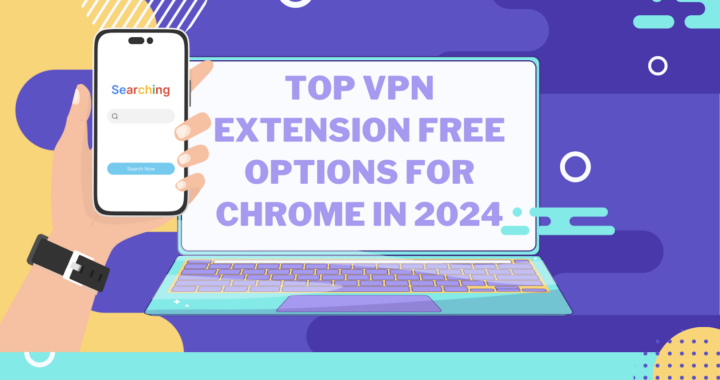 VPN Extension Free Options for Chrome in 2024
VPN Extension Free Options for Chrome in 2024