Disabling Adobe Flash Player on Chrome
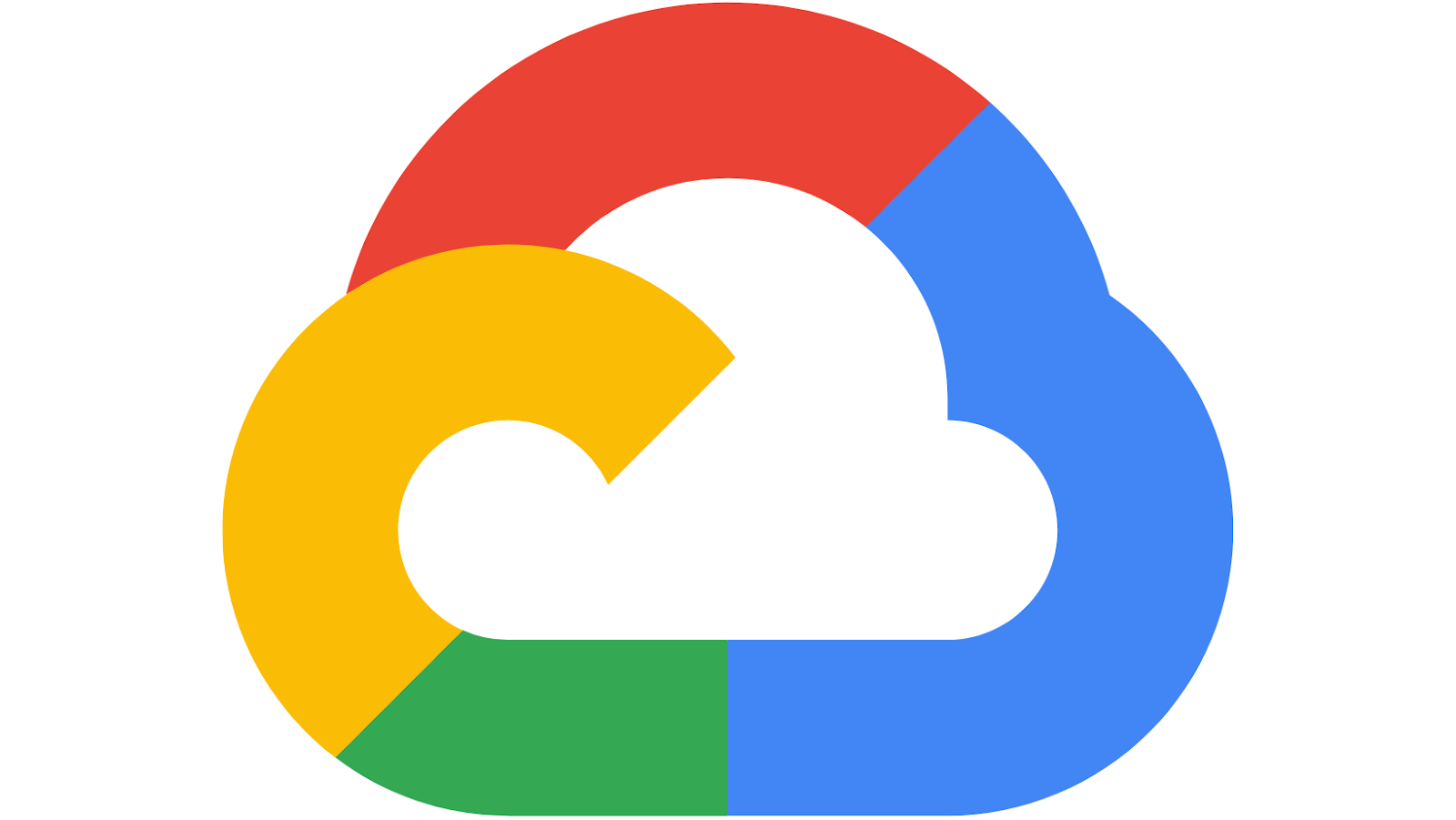
If you’re like me, you have probably had enough of Adobe Flash Player. It seems to have more security vulnerabilities than any other program on my computer. So, I decided to disable it. Here’s how!
First, open Chrome and go to Settings > Advanced > Content Settings. Under “Plug-ins,” select “Disable individual plug-ins.” From there, find Adobe Flash Player and select “disable.” You will be asked if you want to enable it for specific websites; just leave this blank and click “done.” That’s all there is to it! Adobe Flash Player is now disabled on your Chrome browser. Whether you’re wanting to disable Adobe Flash Player because of its many security vulnerabilities or just because you’re tired of it, I hope this article helped you out. Stay safe out there!
Reasons to disable Adobe Flash Player on Chrome
Adobe Flash Player is a software application that enables web browsers to display multimedia content. While it provides a number of advantages, there are several reasons why you may want to disable Adobe Flash Player on Chrome. Reasons to disable Adobe Flash Player on Chrome include security vulnerabilities, performance issues, and its impact on battery life.
Security vulnerabilities are one of the primary reasons why you may want to disable Adobe Flash Player on Chrome. Adobe Flash Player has been plagued with security vulnerabilities over the years, making it a target for hackers. By disabling Adobe Flash Player, you can help protect your computer from these potential security threats. Performance issues are another reason why you may want to disable Adobe Flash Player on Chrome. Adobe Flash Player can consume a lot of resources, which can impact the performance of your computer. If you’re noticing that your computer is running slower than usual, disabling Adobe Flash Player may help improve its performance. Finally, Adobe Flash Player can have a significant impact on your computer’s battery life. If you’re using a laptop or other portable device, you may notice that your battery drains much quicker when Adobe Flash Player is enabled. Disabling Adobe Flash Player can help improve your computer’s battery life. If you’re concerned about any of these issues, you may want to consider disabling Adobe Flash Player on Chrome. Doing so is simple and only takes a few steps.
Adobe Flash Player can cause Chrome to crash
If you’re noticing that Chrome is crashing more often than usual, it could be due to Adobe Flash Player. Adobe Flash Player is known to cause Chrome to crash, and disabling it can help resolve this issue. If you’re experiencing Chrome crashes, follow the steps below to disable Adobe Flash Player.
First, open Chrome and go to Settings > Advanced > Content Settings. Under “Plug-ins,” select “Disable individual plug-ins.” From there, find Adobe Flash Player and select “disable.” You will be asked if you want to enable it for specific websites; just leave this blank and click “done.” That’s all there is to it! Adobe Flash Player is now disabled on your Chrome browser.
Alternatives to Adobe Flash Player on Chrome
If you’re looking for an alternative to Adobe Flash Player on Chrome, there are a few options available. One option is to use HTML5 instead of Flash. Many websites now offer HTML5 versions of their content, which can be played without the need for Adobe Flash Player. Another option is to use a different web browser that doesn’t rely on Adobe Flash Player. For example, Safari and Microsoft Edge both have built-in alternatives to Adobe Flash Player that don’t require it to be installed. Finally, you can also install a plugin like ClickToFlash, which allows you to selectively enable and disable Adobe Flash Player on a per-website basis.
If you’re wanting to disable Adobe Flash Player because of its many security vulnerabilities or just because you’re tired of it, I hope this article helped you out. Stay safe out there!

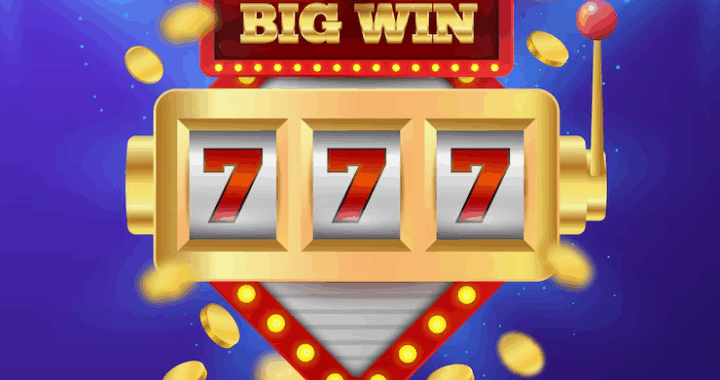 Slot Machine Game Terms Every Player Should Know
Slot Machine Game Terms Every Player Should Know  Loyalty Programs in iGaming – Technical Aspects of Implementation
Loyalty Programs in iGaming – Technical Aspects of Implementation  The Digital Table: How Online Games Are Reinventing Traditional Play
The Digital Table: How Online Games Are Reinventing Traditional Play