Facebook Messenger Switch Account Feature & Issues
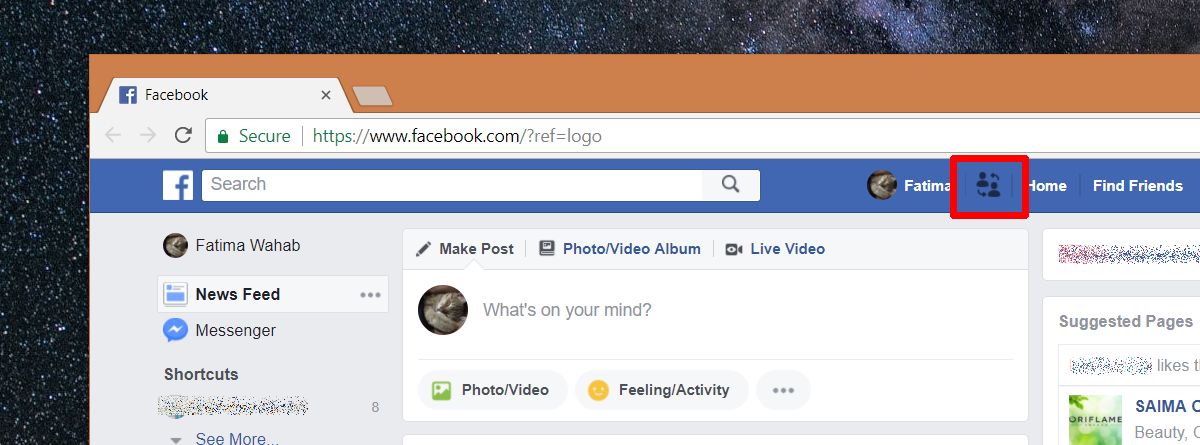
Facebook Messenger’s Switch Account feature allows you to quickly and easily switch between multiple accounts. However, some users have reported issues with the feature, such as being unable to switch back to their primary account, or seeing their messages and contacts disappear when they switch accounts. If you’re having problems with the Switch Account feature on Facebook Messenger, here are a few things you can try.
Make sure you’re using the latest version of the app: Check for updates in the App Store or Google Play Store. Log out of all accounts and then log back in: Tap on your profile picture in the top left corner of the main screen, then scroll down and tap Log Out. Once you’ve logged out of all accounts, log back in to the account you want to use. Clear your app data: This will delete your Messenger data from your device, so make sure you’ve backed up any important conversations or contacts first. To clear your app data, go to Settings > Apps > Messenger and tap Clear Data. Reinstall the app: If you’re still having problems, you can try uninstalling and reinstalling the Messenger app.
Potential issues with using the Facebook Messenger Switch Account feature
When you switch accounts on Facebook Messenger, your messages and contacts will not be carried over to the new account. This means that if you want to switch back to your primary account, you will need to log in again and start a new conversation. Additionally, some users have reported that their messages and contacts disappear when they switch accounts. If this happens, you will need to log back in to your primary account and start a new conversation.
There are also some potential security risks associated with using the Switch Account feature on Facebook Messenger. If you’re not careful, you could accidentally switch to an account that has been hacked, or you could give someone else access to your account if they know your password.
Resolving any potential issues with the Facebook Messenger Switch Account feature
If you’re having problems with the Switch Account feature on Facebook Messenger, there are a few things you can try. First, make sure you’re using the latest version of the app. You can check for updates in the App Store or Google Play Store. If there are no updates available, try logging out of all accounts and then logging back in. To do this, tap on your profile picture in the top left corner of the main screen, then scroll down and tap Log Out. Once you’ve logged out of all accounts, log back in to the account you want to use.
If you’re still having problems, you can try clearing your app data. This will delete your Messenger data from your device, so make sure you’ve backed up any important conversations or contacts first. To clear your app data, go to Settings > Apps > Messenger and tap Clear Data. If you’re still having problems, you can try uninstalling and reinstalling the Messenger app.
Disadvantages of using the Facebook Messenger Switch Account Feature
There are some potential disadvantages to using the Facebook Messenger Switch Account feature. First, your messages and contacts will not be carried over to the new account if you switch accounts. This means that if you want to switch back to your primary account, you will need to log in again and start a new conversation. Additionally, some users have reported that their messages and contacts disappear when they switch accounts. If this happens, you will need to log back in to your primary account and start a new conversation.
Another potential disadvantage of using the Switch Account feature on Facebook Messenger is that it could be used to accidentally switch to an account that has been hacked, or you could give someone else access to your account if they know your password. Therefore, it’s important to be careful when using this feature and to make sure you’re logging in to the correct account.

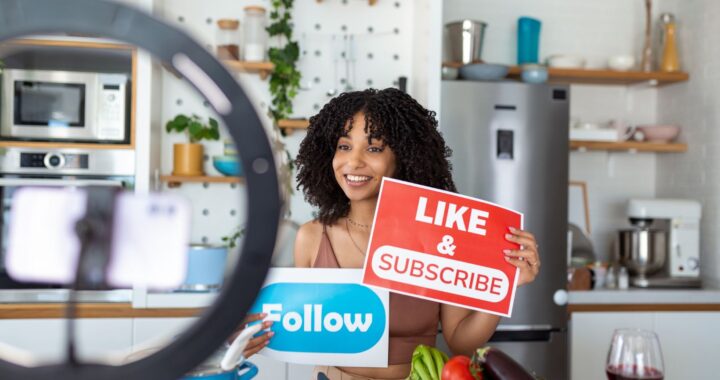 The Craft Of Likable And Shareable Content Creation For 2025
The Craft Of Likable And Shareable Content Creation For 2025  The Power of Family and Tradition: Finding True Love with Slavic Brides
The Power of Family and Tradition: Finding True Love with Slavic Brides  Social Media and Its Influence on Addiction & Mental Health
Social Media and Its Influence on Addiction & Mental Health