Find more about Google Chrome features

Google Chrome is a web browser that offers a variety of features to its users. Some of these features include: A fast and simple interface, customizable options, security and privacy features, and ability to sync across devices
You can also find helpful tips on how to make the most of your experience with the browser.
Chrome’s Incognito mode – what it is and how to use it
If you’re looking for a way to browse the web without leaving a trace, Chrome’s Incognito mode is what you need. This mode allows you to surf the web privately and ensures that your history and cookies are not saved on your device.
To enter Incognito mode, simply open Chrome and click on the three dots in the top right corner. From there, select “New Incognito Window.” You’ll know you’re in Incognito mode when you see the incognito icon in the top left corner of your window. When you’re finished browsing, simply close the window and all of your activity will be erased.
Tips and tricks for using Google Chrome more effectively
If you want to get the most out of your Chrome experience, there are a few tips and tricks you can use to make things run more smoothly. First, be sure to keep your browser up-to-date by regularly checking for updates. This will ensure that you have the latest security features and performance enhancements.
Next, take advantage of Chrome’s bookmarking and tab-saving features to keep your browsing organized. If you’re working on multiple projects at once, this can be a lifesaver. Finally, get to know the keyboard shortcuts that can make using Chrome even faster and more efficient. For example, hitting “Ctrl + T” will open a new tab, while “Ctrl + Shift + T” will reopen the last tab you closed. By following these tips, you can make sure that you’re getting the most out of your Google Chrome experience.
how to restart chrome
If you’re experiencing problems with Chrome, one of the first things you can try is restarting the browser.
To do this, click on the three dots in the top right corner and select “Exit.” Once Chrome has been closed, simply reopen it and see if the issue has been resolved.

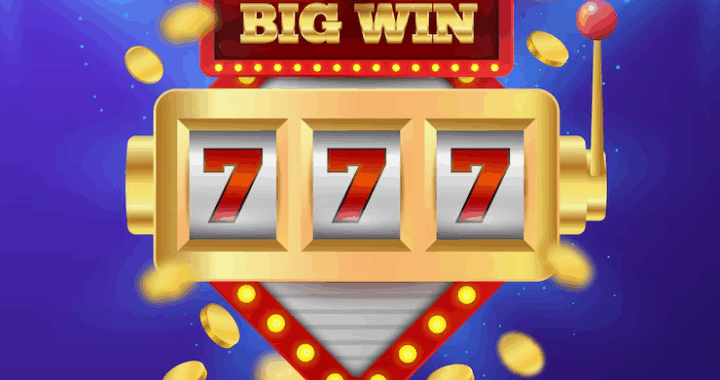 Slot Machine Game Terms Every Player Should Know
Slot Machine Game Terms Every Player Should Know  Loyalty Programs in iGaming – Technical Aspects of Implementation
Loyalty Programs in iGaming – Technical Aspects of Implementation  The Digital Table: How Online Games Are Reinventing Traditional Play
The Digital Table: How Online Games Are Reinventing Traditional Play