Fixing Google Chrome Search Engine Changing to Yahoo
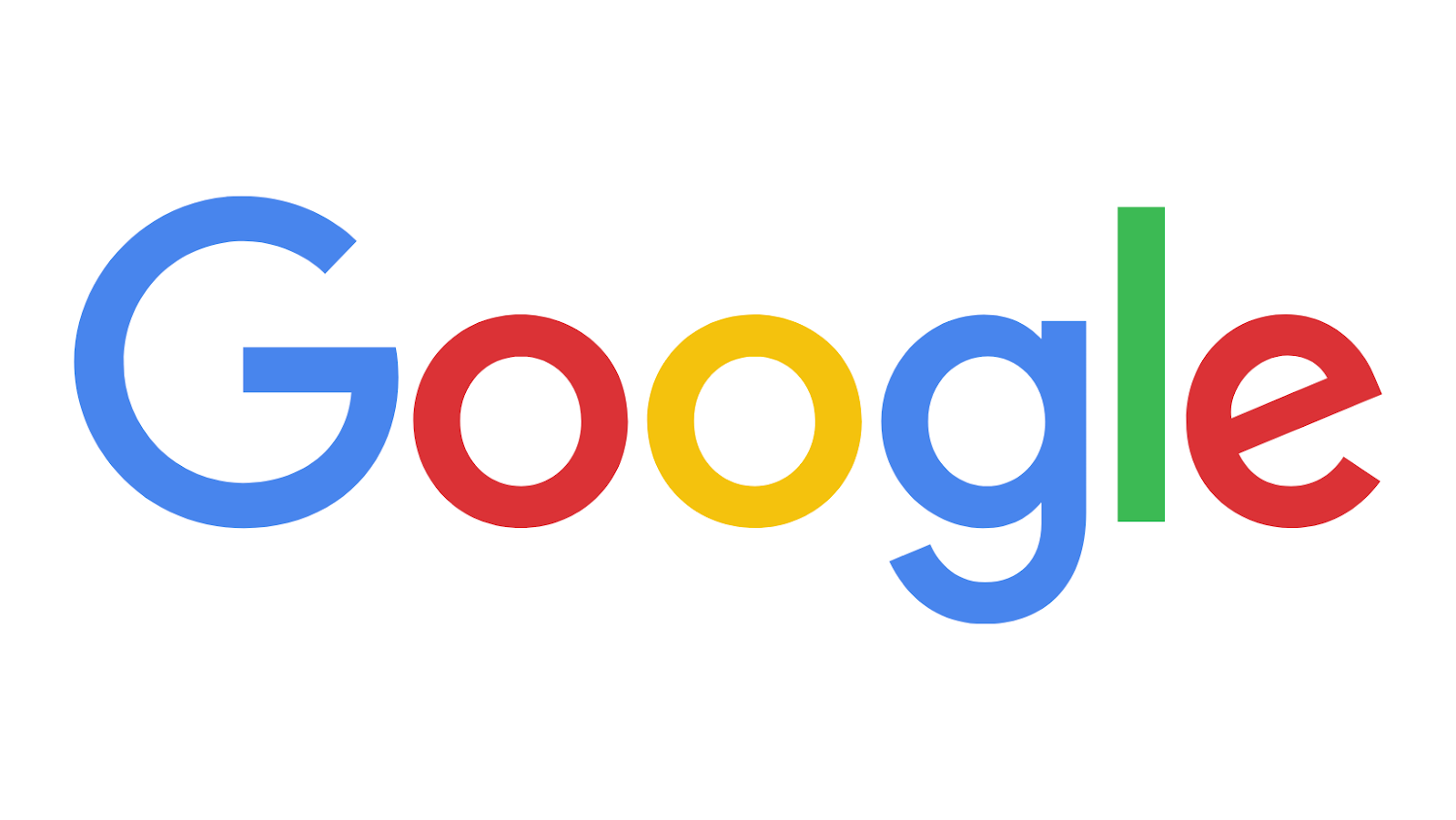
If you’ve recently noticed that your Google Chrome search engine has changed to Yahoo, don’t panic! It’s likely that this is just a temporary change that can be easily fixed.
First, try restarting your browser. This will sometimes refresh the settings and revert back to your preferred search engine. If that doesn’t work, you can try resetting your settings. To do this, go to the “Settings” menu and click “Show advanced settings.” At the bottom of the page, click “Reset settings.” This will reset your browser to its default settings, which should include Google as your search engine. If you’re still having trouble, it’s possible that your computer is infected with malware. Try running a malware scan to see if there are any malicious programs on your system.
How to fix the problem if it is caused by malware
If you think that malware might be the cause of your problem, you can try running a malware scan with Microsoft Security Essentials. This is a free program that can help to remove malicious software from your computer. To download it, go to the Microsoft website and click “Download.” Once the program is installed, run a full scan of your computer to see if any malware is present. If any is found, quarantine or delete the files as appropriate.
You can also try using another antivirus program, such as Avast or AVG. These programs are also free and can be downloaded from their respective websites. Run a full scan of your computer with whichever program you choose to see if any malware is present. If any is found, quarantine or delete the files as appropriate. If you’re still having trouble after running a malware scan, it’s possible that your Chrome settings have been changed by a malicious extension. To fix this, go to the “Settings” menu and click “Show advanced settings.” Under the “Reset browser settings” section, click “Reset.” This will remove any malicious extensions from your browser and revert your settings back to their defaults. In this case, you’ll need to use a malware removal tool to get rid of the virus. We recommend using Malwarebytes Anti-Malware for this purpose. This is a free program that can scan your computer for malware and remove any malicious files.
How to prevent the problem from happening again in the future
To help keep your computer safe from malware in the future, we recommend that you install an antivirus program. There are many different programs available, but we recommend using either Avast or AVG. These programs are free and can be downloaded from their respective websites. Once you have an antivirus program installed, make sure to keep it up-to-date by regularly running virus scans. You should also avoid clicking on any suspicious links or downloading any unknown files. If you think that your computer is infected with malware, you can run a scan with your antivirus program to see if any malicious files are present. If any are found, quarantine or delete them as appropriate.
You can also try using Microsoft Security Essentials, a free program that can help to remove malicious software from your computer. To download it, go to the Microsoft website and click “Download.” Once the program is installed, run a full scan of your computer to see if any malware is present. If any is found, quarantine or delete the files as appropriate.
Benefits of Having the Right Default Search Engine in Chrome
By having the right default search engine in Chrome, you can ensure that you’re getting accurate and relevant results when you search the web. This can be especially important if you’re doing research or looking for specific information. If you’re using an outdated or inaccurate search engine, you might not be able to find what you’re looking for. Having the right search engine can also help you to avoid potential security risks.
If you’re using an outdated or insecure search engine, you might be more likely to click on a malicious link or download a harmful file. By using a secure and up-to-date search engine, you can help protect your computer from these types of threats.

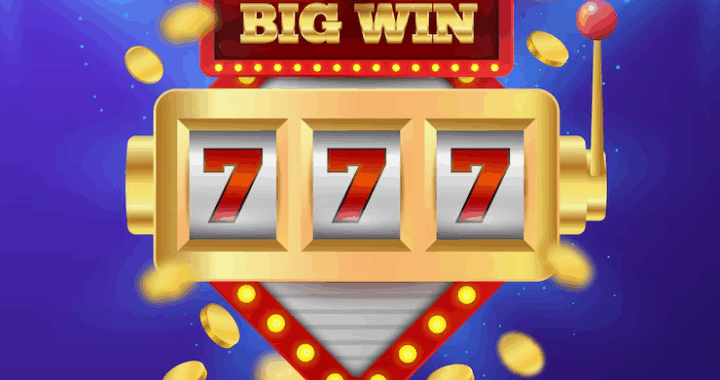 Slot Machine Game Terms Every Player Should Know
Slot Machine Game Terms Every Player Should Know  Loyalty Programs in iGaming – Technical Aspects of Implementation
Loyalty Programs in iGaming – Technical Aspects of Implementation  The Digital Table: How Online Games Are Reinventing Traditional Play
The Digital Table: How Online Games Are Reinventing Traditional Play