Guide How to Cancel Shopify

Guide How to Cancel Shopify
Shopify is a platform for businesses of all sizes to create an online store. It offers users a customizable platform, an easy-to-use checkout process, and a wide range of features. Despite its many advantages, there are some disadvantages to using Shopify. One of the biggest disadvantages is the cost. Shopify can be expensive, and if you’re not careful, it can eat into your profits. Additionally,Shopify’s features can be limiting if you’re not familiar with coding or web design. Finally, while Shopify’s support team is generally helpful, they are not always available 24/7, which can be frustrating if you have an urgent issue.
If you’re unhappy with Shopify for any of these reasons, you may be considering canceling your account. In this guide, we’ll show you how to cancel your Shopify account and get a refund (if you’re eligible).
Follow these steps to cancel your Shopify account:
1. Log in to your Shopify account.
2. Click on “Settings” in the left-hand menu.
3. Scroll down to the bottom of the page and click on “Cancel account.”
4. Confirm that you want to cancel your account.
5. You will be given the option to export your data before cancelling. If you choose to do this, follow the instructions on the screen.
6. Once you have exported your data (if applicable), click on “Cancel my Shopify account.”
7. Enter your password to confirm that you want to cancel your account.
8. You will receive an email confirming that your account has been cancelled.
If you decide you want to reactivate your Shopify account after cancelling, you can do so by following these steps:
1. Log in to your Shopify account.
2. Click on “Settings” in the left-hand menu.
3. Scroll down to the bottom of the page and click on “Reactivate account.”
4. Follow the instructions on the screen to reactivate your account.
You will be charged the normal monthly rate when you reactivate your Shopify account. However, you will not be charged for any time that your account was inactive.
Cancelling your Shopify account is easy to do, and it’s usually a pretty straightforward process. However, there are a few things to keep in mind before you cancel. First, if you have any outstanding charges on your account (such as for apps or themes), you will need to pay those off before you cancel. Additionally, if you have any subscription-based apps, you will need to cancel those separately from your Shopify account. Finally, keep in mind that once you cancel your Shopify account, you will not be able to reactivate it yourself. If you decide you want to use Shopify again, you will need to contact Shopify support and request that they reactivate your account.
background
It is possible to cancel your Shopify account at any time. If you decide to cancel, any data that has not been exported will be lost and cannot be recovered. Before cancelling, we recommend that you export any data (such as customers, orders, products, etc.) that you want to keep.
To cancel your Shopify account:
1. Log in to your Shopify admin.
2. Click Settings > Account.
3. Under Account status, click Cancel your account.
4. Enter a reason for cancelling and then click Cancel my account.
Your Shopify account will be cancelled immediately and you will no longer have access to your admin. If you have any questions about cancelling your Shopify account, feel free to contact our support team.
It’s easy to cancel your Shopify account. Just follow the steps below:
1. Log in to your Shopify admin panel.
2. Click on the “Settings” link in the left-hand sidebar.
3. Scroll down to the bottom of the page and click on the “Cancel account” button.
You will be asked to confirm your decision to cancel. Once you do, your account will be immediately deactivated and all of your data will be deleted.
If you decide later that you want to reopen your Shopify store, simply create a new account and start from scratch. We’re always here to help if you need any assistance.

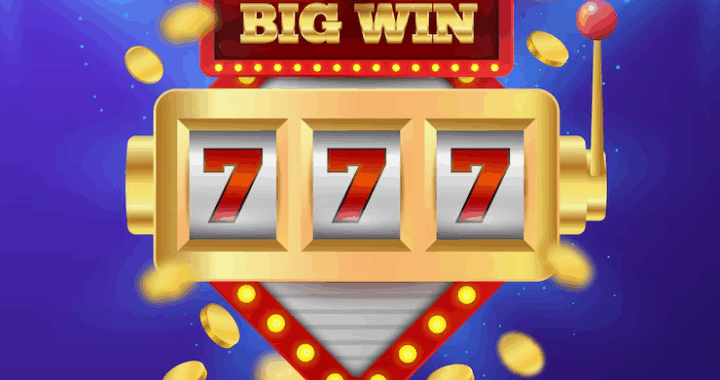 Slot Machine Game Terms Every Player Should Know
Slot Machine Game Terms Every Player Should Know  Loyalty Programs in iGaming – Technical Aspects of Implementation
Loyalty Programs in iGaming – Technical Aspects of Implementation  The Digital Table: How Online Games Are Reinventing Traditional Play
The Digital Table: How Online Games Are Reinventing Traditional Play