How to Make a CS2 Jump throw Bind
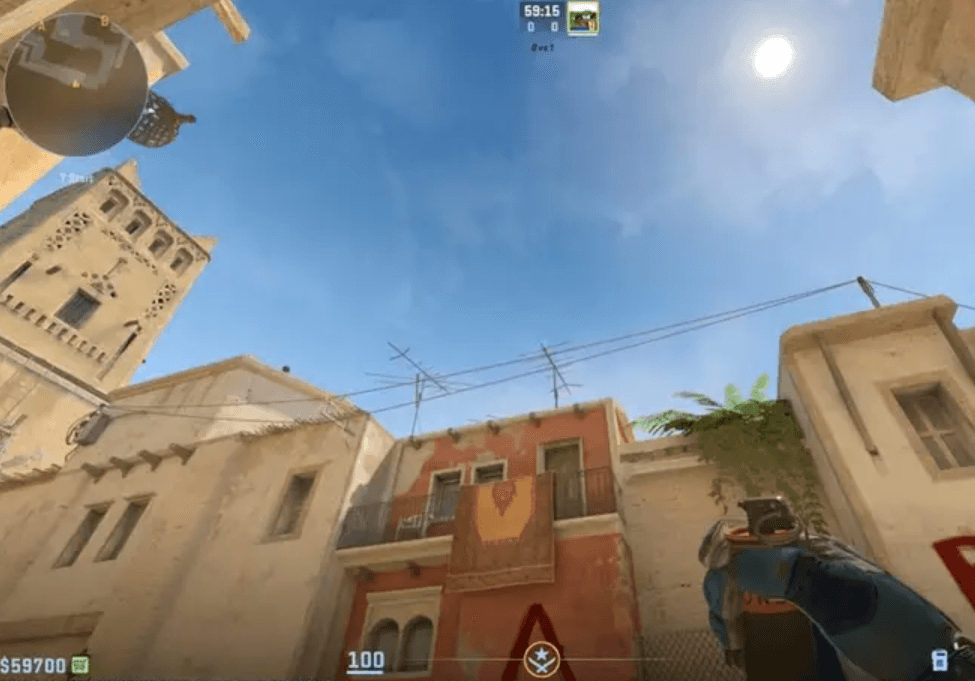
The jump-throw mechanic in CS2 differs from its counterpart in CS:GO. While this might initially seem confusing, there are several methods to overcome the absence of a standard jump-throw bind. Here’s how you can manage it.
Despite some adjustments in CS2, the core gameplay elements from CS:GO largely remain intact. The jump-throw bind, crucial for competitive play in the original game, continues to hold importance in CS2.
Without a jump-throw bind, players may miss Molotovs and smokes during matches, leading to undesirable outcomes. Unfortunately, the traditional bind options from CS: GO are not compatible with the sequel.
Here’s everything you need to know about the jump-throw bind in Counter-Strike 2. This CS2 guide was written in cooperation with https://hellagood.marketing.
How to Make a Jump Throw Bind in CS2
Here’s how to create a jump-throw bind in CS2:
- Open Windows Explorer and go to steamappscommonCounter-Strike Global Offensivegamecsgocfg.
- Right-click in an empty space and choose “New > Text Document”.
- Rename the new document to binds.cfg, removing the .txt extension.
- Confirm the change when Windows warns about altering the file extension.
- Open binds.cfg with Notepad.
- Insert the following text, replacing [KEY] and [KEY2] with your chosen keys:
alias “+jumpthrow” “+jump;-attack”
alias “-jumpthrow” “-jump”
bind [KEY] “+jumpthrow”
bind [KEY2] “exec binds”
- Save and close the file, then start Counter-Strike 2.
- Press ~ or “` to open the console.
- Enter exec binds in the console and press Enter.
- Close the console and start playing!
- Here’s the code to insert into your binds.cfg file:
alias “+jumpaction” “+jump;”
alias “+throwaction” “-attack; -attack2”
alias “-jumpaction” “-jump”
bind [KEY] “+jumpaction;+throwaction;”
alias “+runthrow” “+forward;+jump;”
alias “-runthrow” “-jump;-forward”
bind [KEY2] “+runthrow;+throwaction”

After completing these steps, you can perform a jump throw with any grenade by equipping it and pressing your chosen keybind while simultaneously left-clicking, ensuring a perfect jump throw every time. The second keybind enables a running jump throw, essential for specific grenade lineups on various CS2 maps.
How To Jump Throw in CS2
Although you can use the previously mentioned config file, it’s not essential for consistently performing jump throws in CS2.
Valve has designed CS2 to allow for reliable jump throws every time. To execute a jump throw, jump and release Mouse 1 (fire) at the height of your jump. You’ll hear a ‘grunt’ sound from your character, signaling a successful jump throw. This method demands a bit more focus than using a keybind, but it remains simple and effective.

It’s unclear if this will change in the future, but for now, you don’t need a jump-throw bind or config — simply practice your jump throws on a practice server.
For practice server commands, refer to our best commands for CS2 guides.
Another change that might not sit well with long-time players is the removal of the left-hand view option in CS2.

 Embedtree Games Software: Level Up Your Gaming Experience
Embedtree Games Software: Level Up Your Gaming Experience  Improve Software HCS 411GITS: Unlocking Its Full Potential
Improve Software HCS 411GITS: Unlocking Its Full Potential  Embedtree Games And Software: Elevate Your Gaming Experience
Embedtree Games And Software: Elevate Your Gaming Experience