Make Siri address you by name
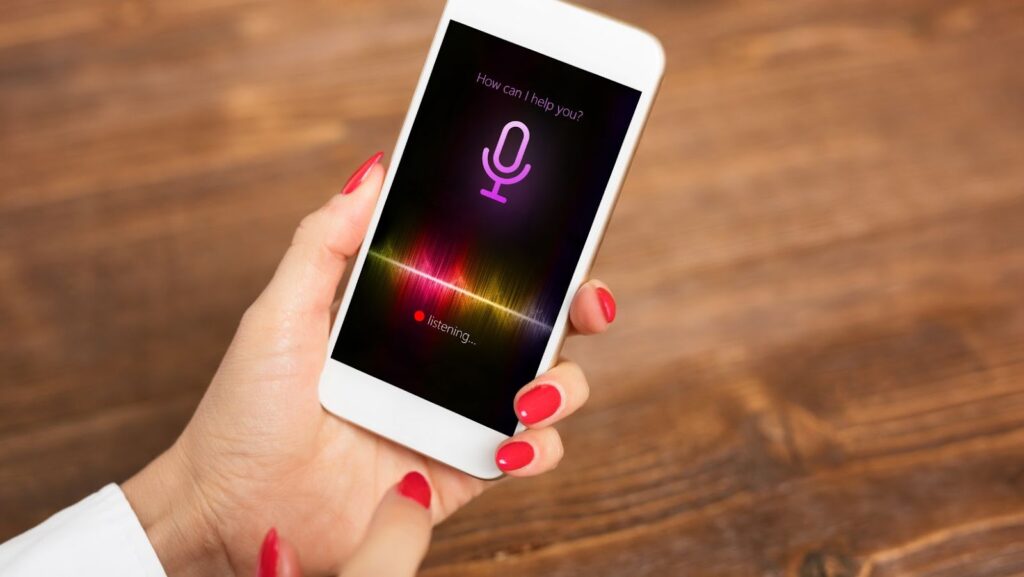
Siri is a digital assistant that helps you with tasks on your iPhone, iPad, or iPod touch. Siri can send messages, make calls, schedule meetings, and more.
To use Siri, you need to enable Siri on your device. Once you’ve enabled Siri, you can activate it by saying “Hey Siri” or by pressing and holding the Home button.
When you first set up Siri, you’re asked to choose a language and specify whether you want to use “Hey Siri.” If you choose to use “Hey Siri,” you need to turn on Allow “Hey Siri” in Settings > Siri.
How to get Siri to call you by name
When you first set up Siri, you’re asked to choose a language and specify whether you want to use “Hey Siri.” If you choose to use “Hey Siri,” you need to turn on Allow “Hey Siri” in Settings > Siri.
If you didn’t turn on Allow “Hey Siri” or if you turned it off later, you can still activate Siri by pressing and holding the Home button.
To make Siri address you by name, do the following:
1. Go to Settings > Siri.
2. Make sure that Siri is on. If you can’t find the Siri setting, make sure that Restrictions is off.
3. Tap My Info and choose your contact card.
4. Make sure that your contact card has a name that Siri can understand, such as John Appleseed or Jane Doe.
5. If your contact card doesn’t have a name that Siri can understand, you can add an alternate pronunciation of your name.
6. Tap Done.
Siri will now address you by name when you ask it to do something. If you want Siri to stop addressing you by name, go to Settings > Siri and tap My Info. Then tap None.
How to use Siri to your advantage
Siri can do a lot of things to help you get things done on your device. Here are some examples:
– You can ask Siri to call, text, or email someone in your contacts. For example, you can say “Call my wife” or “Text John Appleseed.”
– You can ask Siri to play music, movies, or TV shows. For example, you can say “Play some Coldplay” or “Watch the latest episode of Game of Thrones.”
– You can ask Siri to do things with apps on your device. For example, you can say “Add milk to my shopping list” or “Show me photos from last week.”
– You can ask Siri to search the web. For example, you can say “Search for cold weather gear” or “Find a recipe for banana bread.”
– You can ask Siri to set alarms, timers, and reminders. For example, you can say “Wake me up at 6am” or “Remind me to call John Appleseed at 5pm.”
– You can ask Siri to give you directions. For example, you can say “Get me directions to the nearest coffee shop” or “How do I get to the airport?”
– You can ask Siri to check the weather, stocks, or sports scores. For example, you can say “What’s the weather like today?” or “How did the Yankees do yesterday?”
As you can see, Siri can be a helpful assistant in your day-to-day life. So why not put Siri to work for you and make your life a little easier?
Siri is a digital assistant that can help you with tasks on your iPhone, iPad, or iPod touch. To use Siri, you need to enable Siri on your device. Once you’ve enabled Siri, you can activate it by saying “Hey Siri” or by pressing and holding the Home button.

 Loyalty Programs in iGaming – Technical Aspects of Implementation
Loyalty Programs in iGaming – Technical Aspects of Implementation  Convert PNG To SVG: A Guide For Artists & Designers
Convert PNG To SVG: A Guide For Artists & Designers  The Future of Business Tech: Innovations You Can’t Ignore
The Future of Business Tech: Innovations You Can’t Ignore