Shipping setup for Shopify

If you’re just getting started with Shopify, then you might be wondering how to set up shipping for your store. Luckily, Shopify makes it easy to set up shipping for your store, no matter what size or type of business you have. In this article, we’ll show you how to set up shipping for your Shopify store.
First, you’ll need to log in to your Shopify account and go to the Shipping page. On this page, you’ll see all of the shipping options that are available to you. To get started, simply select the option that best suits your needs.
If you’re just starting out, we recommend using the Flat Rate shipping option. With this option, you’ll be able to charge a flat rate for shipping, no matter how many items are in your order. This is a great option for small businesses or businesses that don’t ship very often.
how to set up shipping on shopify
To set up Flat Rate shipping, first go to the Shipping page in your Shopify admin. Then, click on the “Add a new shipping method” button. In the “Name” field, enter the name of your shipping method. This is what your customers will see when they check out, so make it something that makes sense for your business.
Next, in the “Price” field, enter the price you want to charge for shipping. This can be a flat rate or a percentage of the order total. If you want to offer free shipping, you can enter “0” in the “Price” field. You can also offer free shipping for orders over a certain amount by entering a number in the “Free shipping if order is over” field.
For example, if you enter “100” in the “Free shipping if order is over” field, then your customers will get free shipping on orders that are over $100. Once you’ve entered all of the information for your shipping method, click on the “Save shipping method” button to save your changes.
Now that you’ve set up shipping for your store, you’re ready to start selling.
Selecting a carrier and setting up shipping labels
The next step is to select a carrier and set up shipping labels. Shopify supports UPS, FedEx, Canada Post, and USPS. To select a carrier, go to the Shipping page in your Shopify admin and click on the “Select a carrier” button.
You’ll be taken to a page where you can enter your shipping information. First, select the country that you’ll be shipping from. Next, enter the zip code or postal code that you’ll be shipping from. Then, select the carrier that you want to use.
Once you’ve selected a carrier, you’ll be able to set up shipping labels. To do this, simply click on the “Set up shipping labels” button. You’ll be taken to a page where you can enter your shipping information. First, select the country that you’ll be shipping from. Next, enter the zip code or postal code that you’ll be shipping from. Then, select the carrier that you want to use.
Creating packing slips and invoices
If you’re using a Shopify POS system, then you can create packing slips and invoices for your orders. To do this, go to the Shipping page in your Shopify admin and click on the “Create packing slip” button.
You’ll be taken to a page where you can enter your shipping information. First, select the order that you want to create a packing slip for. Next, enter the shipping information for the order. Then, click on the “Create packing slip” button to generate a PDF of the packing slip.
You can also create invoices for your orders. To do this, go to the Shipping page in your Shopify admin and click on the “Create invoice” button.
You’ll be taken to a page where you can enter your invoicing information. First, select the order that you want to create an invoice for. Next, enter the invoicing information for the order. Then, click on the “Create invoice” button to generate a PDF of the invoice.

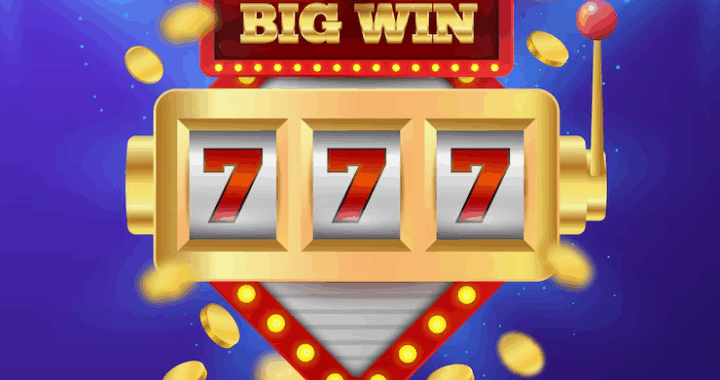 Slot Machine Game Terms Every Player Should Know
Slot Machine Game Terms Every Player Should Know  Loyalty Programs in iGaming – Technical Aspects of Implementation
Loyalty Programs in iGaming – Technical Aspects of Implementation  The Digital Table: How Online Games Are Reinventing Traditional Play
The Digital Table: How Online Games Are Reinventing Traditional Play