Step-by-Step Guide to Repairing a Failed MS Exchange 2019 Update

Microsoft Exchange Server is a robust platform for managing business emails, calendars, and contacts. However, updating the Exchange server, especially MS Exchange 2019, can go haywire, leading to failure and severe business losses.
The reasons behind this issue could be multiple such as:
- Incorrect version of Software Update (SU) or Cumulative Update (CU)
- Services might have remained active before the update installation
- SL offloading may face problems after the update
- Insufficient permissions to carry out the update
- Problem with a third-party tool connected with the server
- Abrupt system shutdown or power cutoff
A failed update can disrupt communication and compromise your organization’s data security. Here is a step-by-step process of repairing your Exchange server from a failed update by using the Eseutil tool.

Understanding the causes of a failed MS Exchange 2019 update
Before starting the repair process, it is essential to understand the factors behind the failure. Prominent of these may include:
- Incomplete or corrupt installation files
- Interrupted update processes, like a power outage or network disconnection
- Conflict with third-party software or security applications
Identifying the root cause will help you take preventive measures in the future and ensure a smooth Exchange update. Let us move forward with the repair process.
Backing Up Exchange Database (EDB) Files
Before you attempt any repair or recovery, it is critical to back up your existing Exchange Database (EDB) files. This is your safety net in case the repair process fails or leads to further issues.
- Navigate to the location of your EDB files.
- Copy and store them in a secure location (preferably an external storage device).
- Ensure that the backups include all necessary components like log files and mailbox databases.
Backing up the data will ensure that even in a worst-case scenario, you do not lose valuable information when repairing a failed MS Exchange 2019 update.
Using Eseutil for Exchange Database Repair
One of the native tools offered by Microsoft for Exchange recovery, Eseutil utility could be your foremost step when dealing with database corruption after a failed update.
Steps to Exchange recovery with the help of the Eseutil tool
Here are the steps to use this Microsoft utility for Exchange recovery
- Open the Command Prompt as an administrator.
- Navigate to the Exchange Server Bin folder:
C:\Program Files\Microsoft\Exchange Server\V15\Bin
- Run the following command to check database integrity
- Eseutil /mh “C:\Program Files\Exchange Server\V15\Mailbox\Mailbox Database\Mailbox.edb”
Look for the correct path in your system for the above two steps. In case you find any inconsistencies, go for a soft recovery by using the command below:
Eseutil /r E00 (replace E00 with your log file prefix).
However, Eseutil may not always work if the corruption is severe or if there are issues beyond database integrity. In such cases, using automated third-party Exchange recovery tools, such as Stellar Repair for Exchange becomes crucial.
Rebuilding the Exchange Index
After repairing the Exchange database, the next step is to rebuild the Exchange index. This step ensures that the newly repaired database functions correctly, and the search features work without glitches.
- Open the Exchange Management Shell.
- Run the following command: ResetSearchIndex.ps1 -all
This will rebuild the index across all databases, which is vital after a repair. A properly functioning search index ensures that users can efficiently search emails, reducing the chances of user frustration post-repair.
Testing and Verifying the Exchange Database Repair
Once you have completed the repair process, checking the functionality of your Exchange database is crucial to confirm everything is working as expected. Here is how to do it:
- Access the Exchange Admin Center and check if all mailboxes are accessible.
- Run a few mailbox searches to ensure that the indexing is working correctly.
- Verify the sending and receipt of emails without hassles.
Testing ensures that your Exchange recovery process has been successful and the system is fully operational.
Preventing Future Exchange Update Failures
After successfully repairing a failed MS Exchange 2019 update, it is wise to take steps to avoid similar problems in the future. Here are a few best practices:
- Always keep your Exchange server and associated software up to date.
- Regularly back up your EDB files to prevent data loss during updates.
- Run routine checks and maintenance tasks to ensure the health of your Exchange server.

Repairing the Exchange Database with Stellar Repair for Exchange
Often, native tools like Eseutil are too complex to use and you cannot rest assured of their accuracy either. Despite taking a lot of time, they may struggle to repair a failed MS Exchange 2019 update. To resolve this issue, admins and MVPs recommend using any third-party Exchange server recovery software, such as Stellar Repair for Exchange.
Here is how to use it for repairing a failed MS Exchange 2019 update:
- Install and launch Stellar Repair for Exchange on your system.
- Select the corrupt or damaged EDB file you wish to repair.
- Start the scanning process to detect any issues or corruption in the database.
- Once the scan is complete, preview the recoverable mailboxes and items.
- Save the repaired data to a new or existing Exchange Server or export it to PST.
Stellar Repair for Exchange is user-friendly, making it a perfect choice even for admins who are not highly experienced in using native tools like Eseutil. MVPs recommend this tool due to numerous reasons, such as:
- No restriction on file size
- Prompt software delivery by Email
- Round-the-clocktechnical support 5 days a week
It is available in three different variants.
- Corporate: It can repair corrupt EDB files and recover all mailbox items
- Technician: It provides all the facilities of the Corporate version for unlimited mailboxes
- Toolkit: Repairs EDB, VHDX, BKF files, converts OST and EDB files to PST, and can reset Windows Server password.
Once you are clear about your requirements and budget constraints, you may invest in a suitable version. In any case, you will get the best solution to deal with the problem of failed MS Exchange 2019 update
Conclusion
Repairing a failed MS Exchange 2019 update can be a daunting task, but with the right tools and a methodical approach, you can restore your system to full functionality. By using Eseutil for minor repairs, your organization’s data and communications will remain safe. However, this utility may not work perfectly. Relying on an automated Exchange recovery tool for more complex cases would be advisable.
This is where Stellar Repair for Exchange can help your cause. A robust and user-friendly solution for Exchange database recovery, the software has become an inevitable tool for IT administrators nowadays. So, don’t let a failed Exchange 2019 update disrupt your operations—get Stellar Repair for Exchange today and ensure a smooth recovery process.
Learn more about Stellar Repair for Exchange and safeguard your Exchange server from potential failures. It will eventually lead to an enhanced productivity of your business or employer.

 QR Codes and the Technology Driving Smarter Customer Journeys
QR Codes and the Technology Driving Smarter Customer Journeys 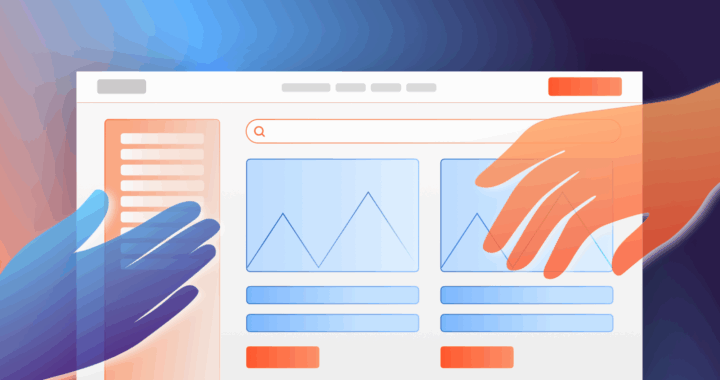 If AI Is the New Search Engine, Your Content Needs to Evolve
If AI Is the New Search Engine, Your Content Needs to Evolve  How Much Does Minecraft for Nintendo Switch Cost and What’s Included
How Much Does Minecraft for Nintendo Switch Cost and What’s Included