The Ultimate Guide to Where Your Chrome Bookmarks are Stored

When you use Chrome to browse the web, you may want to bookmark certain pages so that you can easily find them again later. But do you know where your bookmarks are actually stored?
Chrome stores all of your bookmarks in a single file called “Bookmarks”, which is located in a hidden folder on your computer. This file is located in different places, depending on your operating system. On Windows: C:UsersYour User NameAppDataLocalGoogleChromeUser DataDefault . On Mac: ~/Library/Application Support/Google/Chrome/Default and on Linux: /.config/google-chrome/Default . If you want to access your bookmarks from another computer or phone, you can also sync them with your Google account. To do this, open the Chrome menu and click “Settings.” Under “Sign in,” click “Advanced sync settings” and make sure the “Bookmarks” option is turned on. Now that you know where your bookmarks are stored, you can back them up or even edit them manually if you need to.
How to create a bookmark in Chrome?
Creating a bookmark in Chrome is easy! Just click the star icon in the address bar, or right-click on a page and select “Bookmark this page.” You can also press CTRL + D (on Windows) or CMD + D (on Mac) to bookmark the current page. When you create a bookmark, it will be saved in the “Bookmarks” file on your computer. You can access this file by going to the Chrome menu and selecting “Bookmarks.” Click “Bookmark Manager” to open the file. From here, you can edit, delete, or organize your bookmarks.
If you want to access your bookmarks from another device, you can sync them with your Google account. To do this, open the Chrome menu and click “Settings.” Under “Sign in,” click “Advanced sync settings” and make sure the “Bookmarks” option is turned on. Now that you know where your bookmarks are stored, you can back them up or even edit them manually if you need to.
How to access your Chrome bookmarks on different devices?
If you have bookmarks saved in your Google account, you can access them on any device by signing into Chrome with your account. To do this, open the Chrome menu and click “Settings.” Under “Sign in,” click the “Change” link and sign into your Google account. Once you’re signed in, your bookmarks will be synced across all of your devices.
You can also access your bookmarks on other devices by exporting them from Chrome. To do this, open the Chrome menu and click “Bookmarks.” Click “Bookmark Manager” to open the Bookmarks file. From here, click “Organize” and then “Export bookmarks.” This will save your bookmarks as an HTML file, which you can then import into another browser or device.
Tips for using Chrome bookmarks more effectively
If you’re like most people, you probably rely on Chrome bookmarks to keep track of your favorite websites. But are you using them to their full potential? Here are some tips for getting the most out of your Chrome bookmarks.
Use folders to organize your bookmarks. Chrome allows you to put your bookmarks into folders, which can be a great way to keep them organized. To create a folder, click the “Bookmarks” menu and select “Bookmark Manager.” Click the “Organize” menu and select “Add folder.” Give your folder a name and then drag and drop your bookmarks into it. Add descriptions to your bookmarks: When you add a bookmark, you have the option to add a description. This can be a great way to remind yourself what the bookmark is for. To add a description, click the “Bookmarks” menu and select “Bookmark Manager.” Find the bookmark you want to add a description to and click the “Edit” button. Enter your description in the “Notes” field and click “OK.” Use keywords to quickly access your bookmarks: Chrome allows you to assign keywords to your bookmarks, which can be a great way to quickly access them. For example, you could assign the keyword “fb” to your Facebook bookmark. To do this, click the “Bookmarks” menu and select “Bookmark Manager.” Find the bookmark you want to add a keyword to and click the “Edit” button. Enter your keyword in the “Keyword” field and click “OK.”

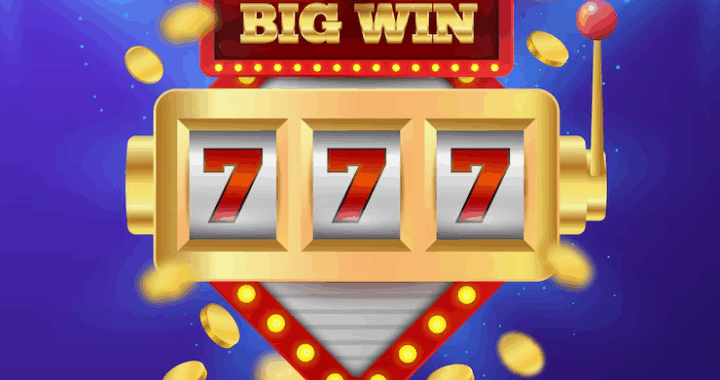 Slot Machine Game Terms Every Player Should Know
Slot Machine Game Terms Every Player Should Know  Loyalty Programs in iGaming – Technical Aspects of Implementation
Loyalty Programs in iGaming – Technical Aspects of Implementation  The Digital Table: How Online Games Are Reinventing Traditional Play
The Digital Table: How Online Games Are Reinventing Traditional Play