GarageBand iOS Projects
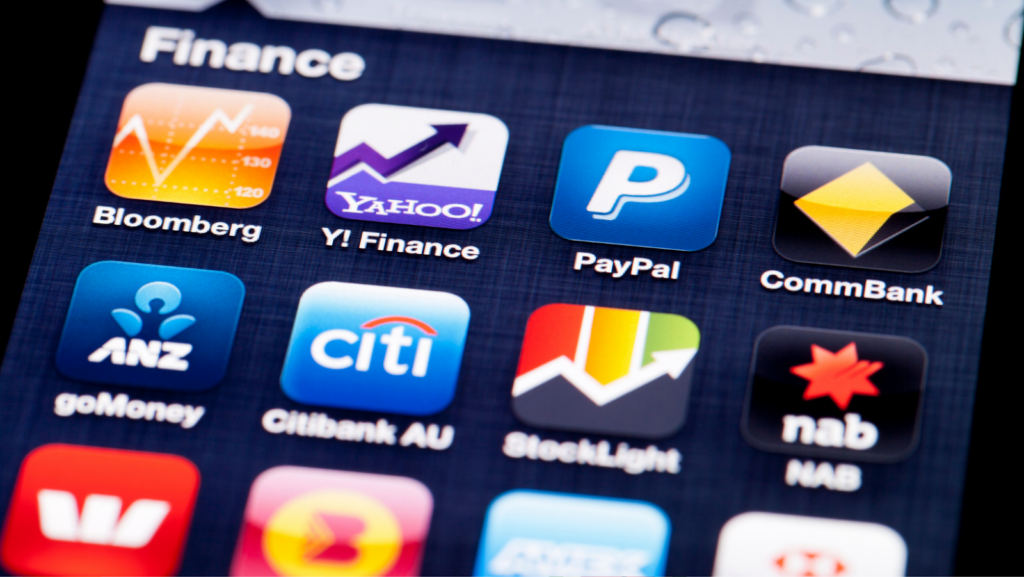
In this article, we’ll show you how to create four different kinds of projects in GarageBand for iOS: a song, an instrument track, a ringtone, and a podcast. We’ll also give you some tips on how to share your projects with others.
how to export a song from garageband iPhone
You can also tap Copy Song if you want to copy the project so you can paste it into another app, or tap Duplicate to create a copy of the project in GarageBand. If you’re using Mail or Messages, compose a message and tap Send. If you’re using AirDrop, choose a device from the list, then tap Share. You can also share projects with other people using iCloud Drive, Airdrop, or by sending them a copy of the project file.
GarageBand is a great way to create music on your iOS device
. With a few taps, you can create a song, an instrument track, a ringtone, or a podcast. You can also share your projects with others using iCloud Drive, Airdrop, or by sending them a copy of the project file.
Creating a song in GarageBand is easy. Just tap the + button and choose New Song. You can give your song a title and choose a genre, then start adding tracks. To add an instrument track, tap the + button and choose New Instrument Track. Choose an instrument, then start playing. To add a vocal track, tap the + button and choose New Vocal Track. Tap Record to start recording your vocals.
You can use pre-made loops, or create your own melodies and beats
Using the Smart Instruments. To add a pre-made loop, tap the + button and choose New Loop. You can browse through the loops by genre, or search for a specific loop. To create your own melody or beat using the Smart Instruments, tap the + button and choose New Smart Instrument. Choose an instrument, then start playing.
GarageBand is a great way to create custom ringtones for your iPhone. To create a ringtone, tap the + button and choose New Ringtone. Give your ringtone a name, then start adding tracks. To add an instrument track, tap the + button and choose New Instrument Track. Choose an instrument, then start playing. To add a vocal track, tap the + button and choose New Vocal Track. Tap Record to start recording your vocals.
There are tons of different instruments to choose from, including drums, guitars, keyboards, and synths
When you’re finished, tap the Share button and choose Ringtone. You can then preview your ringtone and set it as your default ringtone or assign it to a specific contact.
Podcasts are a great way to share your thoughts and ideas with the world. To create a podcast, tap the + button and choose New Podcast. Give your podcast a title and choose a genre, then start adding tracks. To add an audio track, tap the + button and choose New Audio Track. You can record your voice, or import an audio file from your iCloud Drive. To add a video track, tap the + button and choose New Video Track. You can record a video of yourself, or import a video file from your iCloud Drive.

 How Foldable Phones Are Redefining Mobile Technology
How Foldable Phones Are Redefining Mobile Technology  How Does IoT Satellite Technology Help Connectivity?
How Does IoT Satellite Technology Help Connectivity? 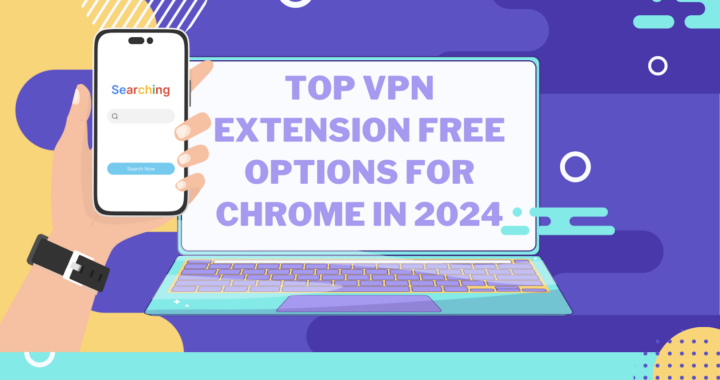 VPN Extension Free Options for Chrome in 2024
VPN Extension Free Options for Chrome in 2024